How to Manage Creators in VwD
Why Manage Creators?
Creator management in VwD helps you:
- Streamline Campaign Prep: Quickly identify suitable creators for campaigns by filtering and sorting.
- Mitigate Risks: Focus on creators with low sensitivity scores and fewer compliance issues.
- Stay Organized: Use static lists to group creators for specific campaigns or long-term partnerships.
Key Features for Creator Management
1. Sorting Creators
VwD allows you to sort creators based on various criteria, making it easy to focus on what matters most for your campaigns.
Sorting Options:
- Date Added: Quickly locate newly added creators.
- Alphabetical Order: Sort creators by name for easy navigation.
- Followers: Focus on creators with the largest or smallest reach.
- Compliance Violations: Prioritize creators with the fewest flagged issues.
- Category Scores: Sort by specific sensitivity categories, such as:
- Language
- Sexual Content
- Violence
- Cyberbullying
- Drugs
- Hate
- Alcohol
- Politics
- Religion
How to Sort Creators:
- Navigate to the "Creators" tab.
- Click the "Sort" dropdown at the top of the page.
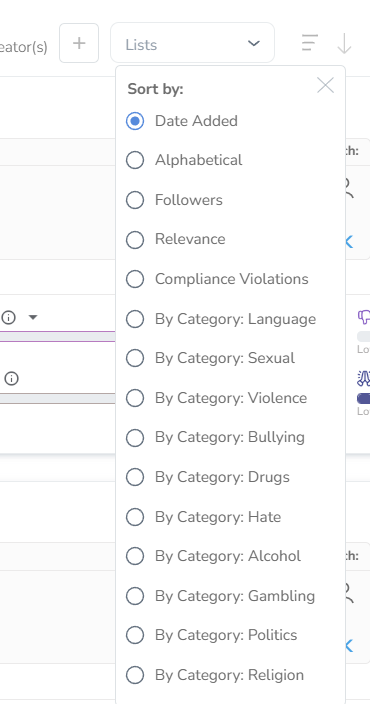
- Select your preferred sorting option.
- The creator list will automatically update based on your selection.
2. Filtering Creators
Filters help you narrow down creators based on specific criteria, allowing you to find the perfect match for your campaign.
Filtering Options:
- Region: Filter creators by their location.
- Gender: Focus on creators who align with your campaign’s demographics.
- Social Platforms: Choose specific platforms like Instagram, TikTok, YouTube, X, or Facebook.
- Follower Reach: Define a follower range to include micro, mid-tier, or mega influencers.
- Content Alignment Tolerance: Set thresholds for sensitivity categories, such as zero tolerance for hate speech or high tolerance for alcohol-related content.
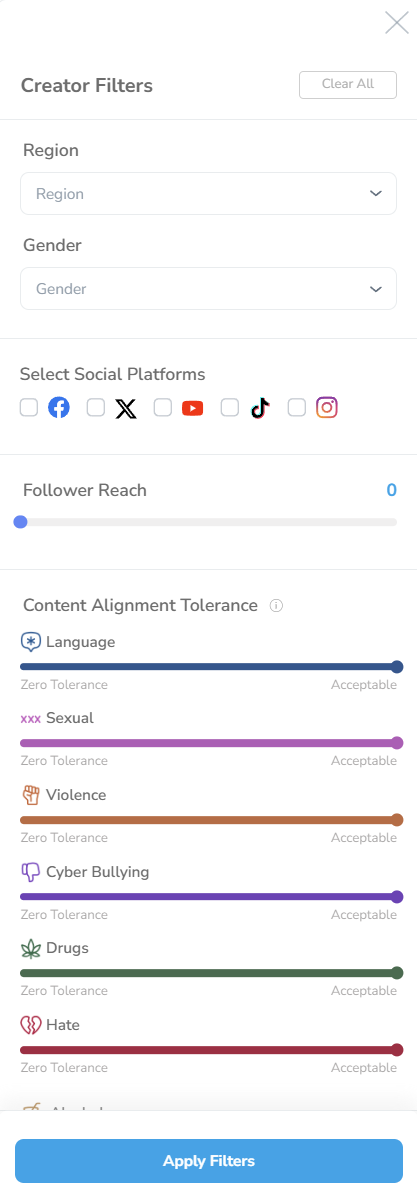
How to Apply Filters:
- Click the filter icon in the "Creators" tab.
- Adjust the sliders and dropdowns to define your criteria.
- Click "Apply Filters" to view the updated creator list.
3. Saving and Managing Lists
VwD allows you to save filtered creators as static lists, perfect for campaign-specific organization.
How to Save a List:
- After applying filters, click "Save Filtered Creators as a List" at the top of the page.
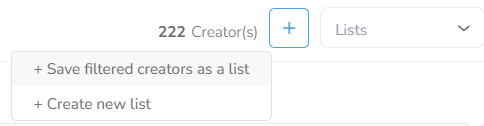
- Name your list and confirm.
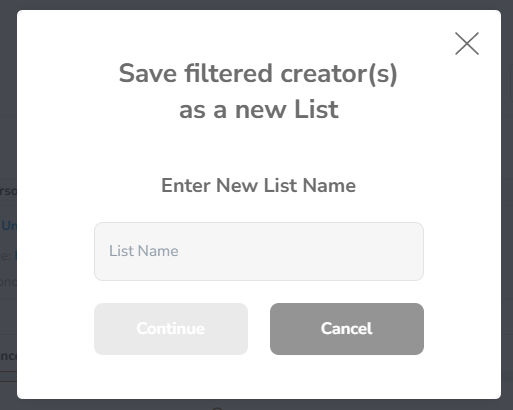
- Your saved list will appear under the "Lists" dropdown.
Managing Lists:
- View Lists: Access saved lists from the "Lists" dropdown.
- Edit Lists: Add or remove creators by opening the list and making adjustments.
- Delete Lists: Click the trash icon next to a list to remove it permanently.
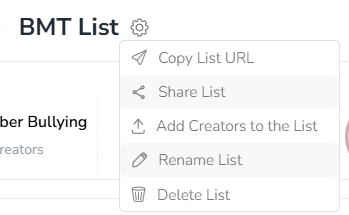
Pro Tip: Use lists to keep track of campaign-specific groups of creators or categorize them by engagement level, compliance, or content style.
4. Viewing and Editing Creator Profiles
Each creator in your organization has a detailed profile that offers in-depth insights into their content and metrics.
How to Access a Creator Profile:
- Navigate to the "Creators" tab.
- Click on a creator’s name, avatar, or 'View Profile' button to open their profile.

Profile Overview:
- General Information: Includes the creator’s name, age, gender, and social platform handles.
- Engagement Metrics: Total reach, average engagement per post, and more.
- Compliance Violations: Displays flagged issues related to FTC, FINRA, and FDA regulations.
- Sensitivity Scorecard: Detailed breakdown of category scores.
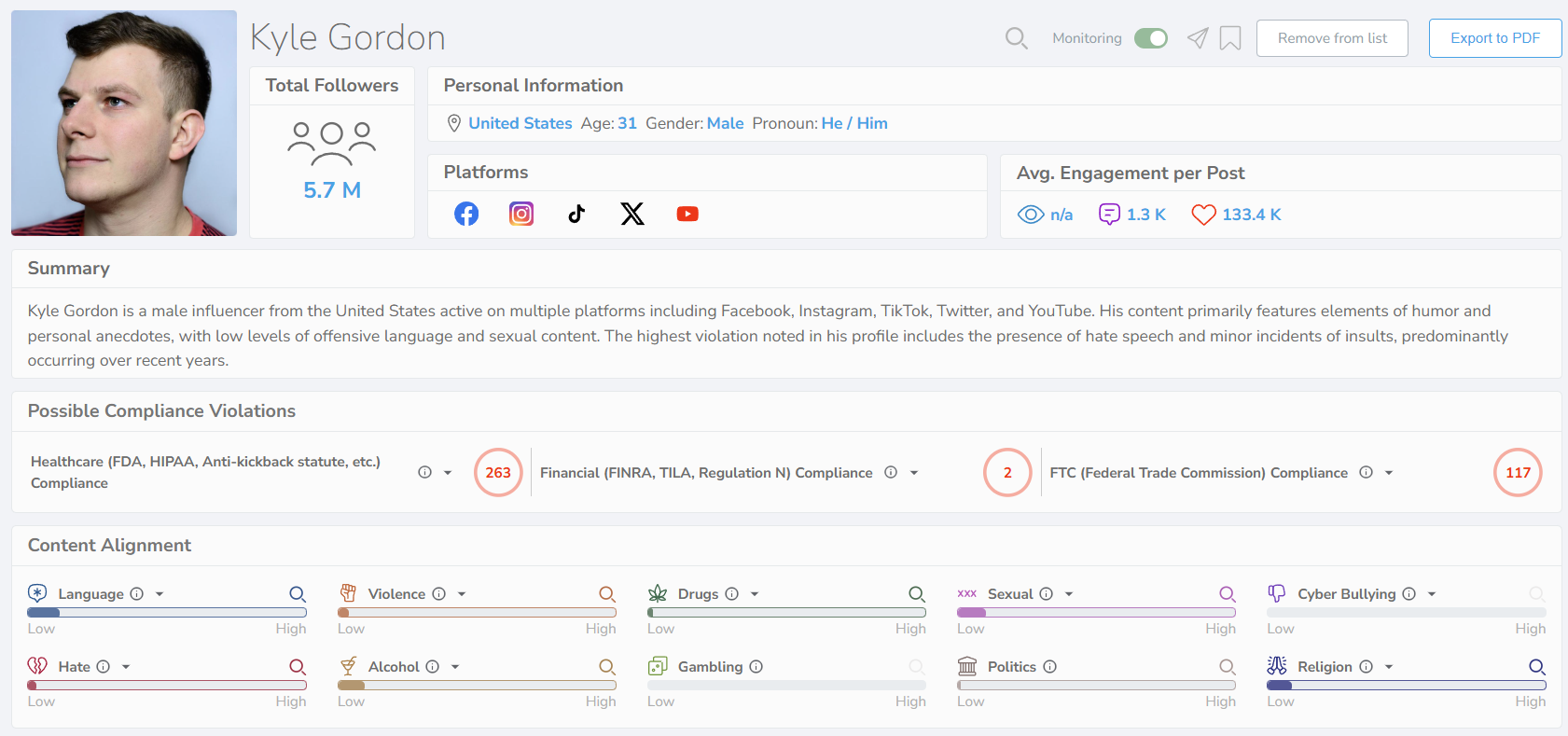
Editing a Creator Profile:
- Click the edit icon next to any profile field.
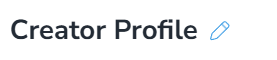
- Make necessary updates (e.g., adding a missing social handle).
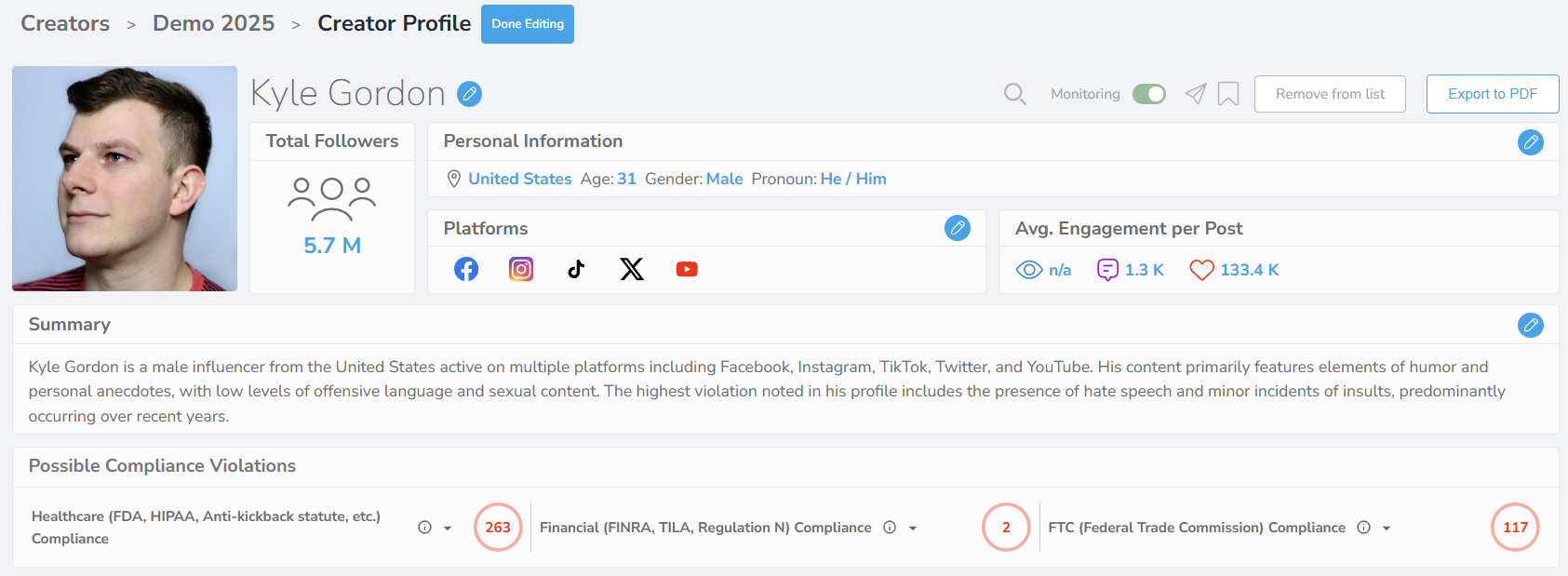
- Use our AI on the fly and re-generate creator summary by clicking 'Generate' button while editing.
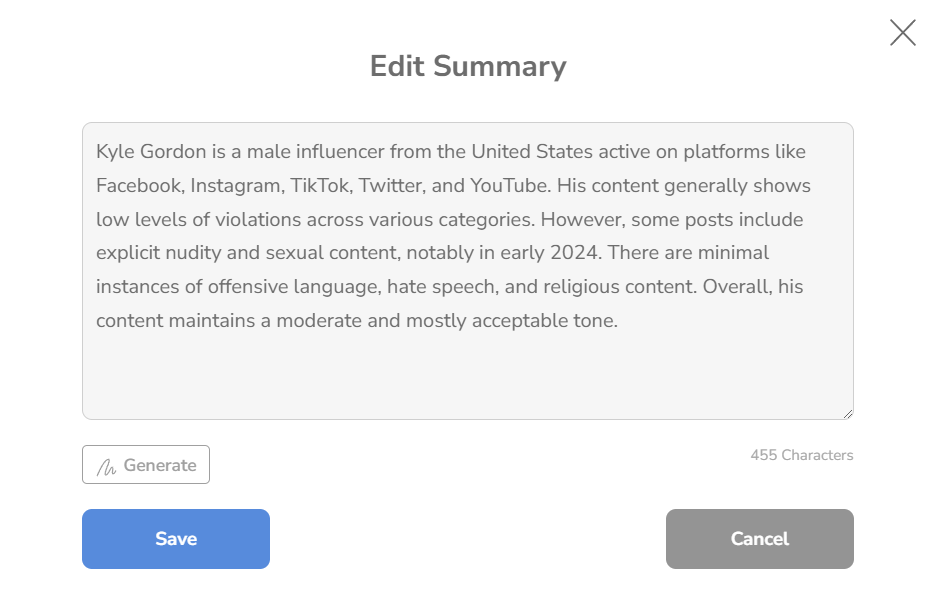
- Save your changes. The system will re-scan updated information automatically.
5. Monitoring Creators
After adding creators, VwD continuously monitors their content in real-time, alerting you to new risks or compliance violations.
How to enable creator monitoring:
- Navigate to creator profile or creators list.
- Toggle the Monitoring to the right
- Accept the popup warning
Pro tip: creator monitoring cannot be undone, e. g. once monitored, a seat is taken out of your organization's monitoring quota. Please contact us at hello@vwd.ai for quota increase at any time.
How to Review Flagged Content:
- Open a creator’s profile.
- Scroll to the content alignment section.
- Click on any score to view flagged content in the timeline by category in our X Ray view tool.
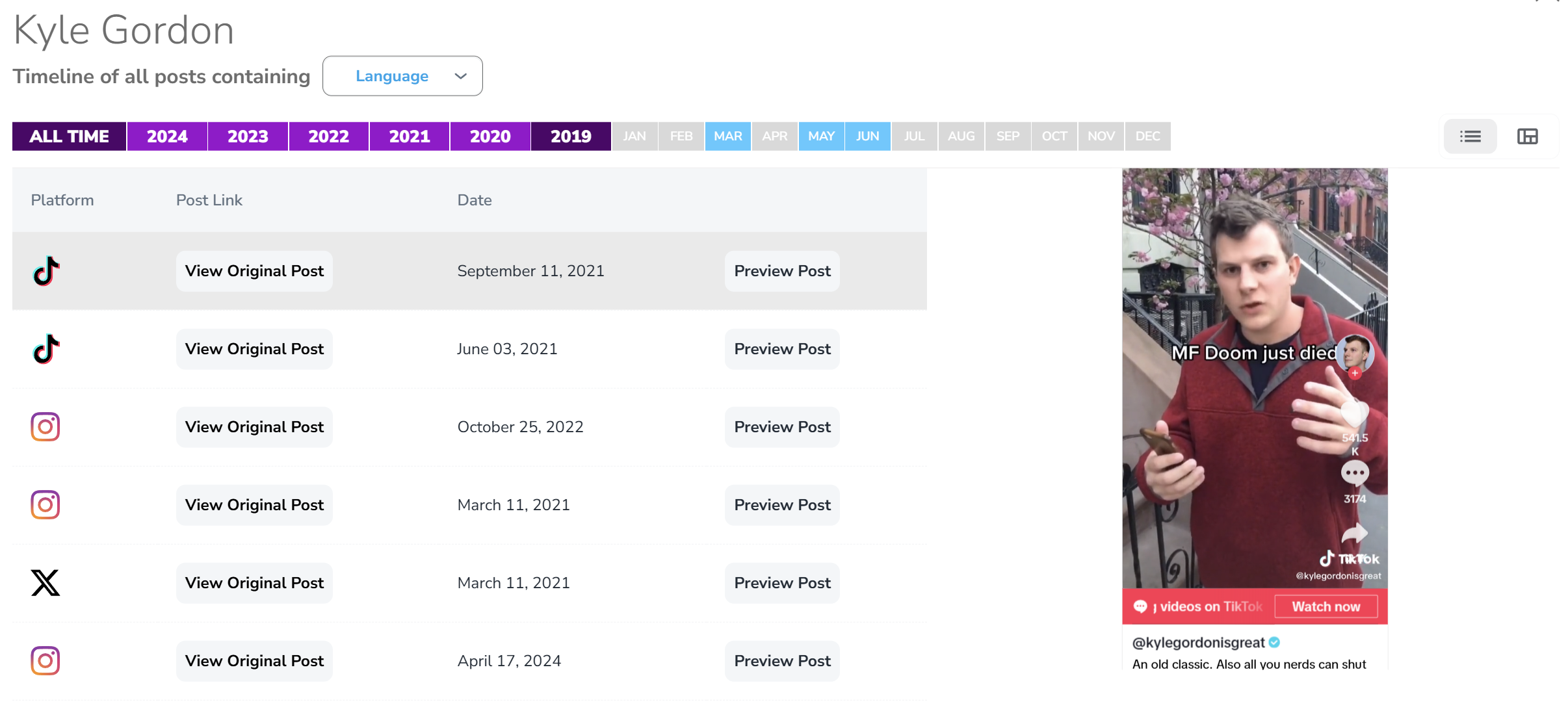
Best Practices for Creator Management
- Use Sorting and Filters Together: Combine these tools to quickly find creators who meet multiple criteria.
- Create Campaign-Specific Lists: Organize your creators into lists for streamlined campaign preparation.
- Regularly Monitor Profiles: Check creator profiles for updates, especially before launching new campaigns.
- Review Flagged Content in Context: Use the preview feature to understand the context of flagged posts before making decisions.
FAQs
Q: Can I save multiple filters for quick access?
Not yet. Currently, you can save creators as static lists after filtering. Quick filter presets are planned for future updates.
Q: Do lists update dynamically?
No, lists are static snapshots. They do not reflect new content or score changes after creation.
Q: Can I bulk edit creator profiles?
Not at the moment. Profiles must be updated individually.
Take Control of Your Creator Ecosystem
Managing creators in VwD is designed to be intuitive and powerful, enabling you to focus on what matters most—building safe, compliant, and impactful campaigns. Whether you’re sorting, filtering, or creating lists, the platform gives you the tools to organize and optimize your creator partnerships.
Start exploring the Creator Management features today and unlock the full potential of VwD for your organization.
For further assistance, contact our support team at hello@vwd.ai.
